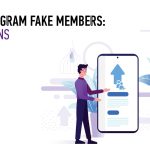Image masking service is a photo editing technique used to remove background from photographs. It can also be used to isolate objects and change their color for different effects.
Refine Edges Image Masking provides a more realistic look to your images. This is especially helpful in e-commerce product images. It can also add a sense of consistency to your images.
Clipping Path
Clipping path is a vector image editing technique that allows you to isolate the subject of a photograph from its background. This process involves creating a path around the subject using a pen tool in a photo editor program, such as Adobe Photoshop. Once the path is created, you can use it to remove the background from a photo and create a more polished, professional image.
This process is used by graphic designers, photographers, and e-commerce retailers to enhance the look of their images and attract more customers. It helps them achieve a more polished and appealing appearance, while also maintaining consistency across all of their product images.
There are various types of clipping paths, including basic, complex, and soft edges. The latter is a more detailed technique that is often used on images with ragged edges, such as fur and hair. This type of clipping path requires more advanced skills and is more expensive to outsource.
The best clipping path service provider will have a dedicated team of skilled experts to handle all of your needs. In addition, they will offer 24-hour customer support so that you can contact them with any questions or concerns you have about the services they provide. This will allow you to get the most out of your images and help your business grow.
Layer Masking
Layer masks are an incredibly useful tool that take non-destructive editing to previously unattainable heights. By applying a mask to an image layer, you can protect the pixels in that layer from any changes you make. This makes it much easier to perform non-destructive edits — things like removing an unwanted element from the image or altering its appearance without irreversibly affecting the original pixels of the layer.
The basic idea behind a mask is that it acts like a greyscale image where black hides content and white shows it, except that the mask is transparent. You can paint on a layer mask with any painting tool (Chapter 13 covers the full range of brushes), and you can use the properties panel to control density, feathering, and other attributes.
You can also view a layer mask as either a solid gray rectangle or as a color overlay in Photoshop, depending on your preferences. To do this, hold down Alt (Win) or Option (Mac) and click on the layer mask thumbnail in the layers palette.
Layer masks are a great way to clarify dense or highly detailed map features, but they can be time-consuming to work with. Fortunately, you can use geoprocessing to discover feature conflicts, generate masking polygon layers, and set up relationships automatically. This can save you a lot of work and help ensure that the final result will be accurate and clear.
Complex Masking
Masking complex images is a labor-intensive process. Flat, smooth surfaces are easy enough, but complex shapes and textures can be tricky. It’s important to use the right tools for the job. Using the wrong tool can cause pixelation or other issues with your image.
Complex Masking is a powerful feature in Luminar that allows you to create precise, custom masks by hand with control points. This can be particularly useful when working with photos with multiple subjects and backgrounds. Unlike other masking methods, complex masks have editable nodes that let you shape and adjust them to your liking. You can change the shape of a node by clicking and dragging, add additional nodes by clicking at a point between existing nodes, and twist them to further adjust the curve.
The benefit of a complex mask is that it’s non-destructive. This means that any portions of the mask concealed by other layers are preserved, even if those other layers are deleted or modified.
To use a complex mask, first select the layer that contains the element you want to mask out of your composition. Then, click on the Mask menu and choose Complex Masking. In the dialog box that appears, choose whether you’d like to mask based on a selection or from an image. You can also specify a range of brush sizes and settings to help you create the perfect mask for your image.
Soft Edge Masking
Masking door apertures, bonnet or boot lid openings and other vehicle parts that need sealing during an auto painting job has never been easier. 3M Soft Edge Foam Masking Tape PLUS eliminates rework due to unwanted paint lines and utilises an off-set adhesive that keeps the tape from adhering directly to the painted surface. Its tubular design allows painters to mask wide or narrow apertures in one step. Marine spray painters have been using home-made versions of this tape for years by reverse-rolling tape lengthwise to create long, flexible, feathered-edge strips – now there is an automotive version available.
This modal can be closed by pressing Escape or activating the close button.