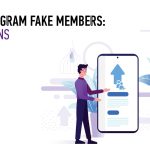Are you tired of seeing unwanted content on YouTube? Do you wish you could have more control over what videos appear in your feed? Well, you’re in luck!
In this article, we will show you how to block YouTube channels and take charge of your video content. With YouTube’s channel blocking feature, you can easily eliminate channels that don’t align with your interests or preferences. Whether you’re using a desktop computer or a mobile device, we’ve got you covered.
We’ll guide you through the steps of accessing your YouTube settings and blocking channels with just a few clicks or taps. By managing your blocked channels list, you can ensure a more personalized YouTube experience, filled with content that you truly enjoy. Say goodbye to unwanted videos and hello to a customized feed!
Let’s get started.
Key Takeaways
- YouTube’s channel blocking feature allows users to eliminate unwanted channels
- Blocked channels will not appear in recommendations, search results, or homepage
- Blocking channels can be done through YouTube’s website or mobile app
- Users can customize their YouTube experience by subscribing to channels aligned with their interests and passions, and blocking specific channels or topics to avoid unwanted content.
Understanding YouTube’s Channel Blocking Feature
Now, let’s dive into how you can easily block those annoying YouTube channels that you just can’t stand using YouTube’s handy channel blocking feature. It’s a simple and effective way to take control of your video content and ensure that you only see what you want to see.
To start blocking a channel, you need to go to the channel’s homepage and click on the three dots next to the subscribe button. From there, you’ll see the option to block the channel. Once you’ve blocked a channel, their videos will no longer appear in your recommendations, search results, or on your homepage.
It’s a great way to keep your YouTube experience tailored to your preferences and avoid content that you find uninteresting or annoying.
Accessing Your YouTube Settings
To access your YouTube settings, simply navigate to the appropriate section in your account settings. Once you’re there, you’ll see a list of options to customize your YouTube experience. Look for the ‘Privacy & Settings’ tab and click on it. This will take you to a page where you can manage your channel settings.
Scroll down until you find the ‘Privacy’ section and click on it. Within this section, you’ll see a subsection called ‘Blocked Users.’ Click on this option to access the channel blocking feature. From there, you can easily add or remove channels from your blocked list.
Remember, blocking a channel means you won’t see their content in your recommendations or search results. It’s a handy way to manage your video content and keep your YouTube experience tailored to your preferences.
Blocking Channels on Desktop
Discover a simple way to tailor your YouTube experience by preventing certain channels from appearing in your recommendations or search results. Blocking channels on desktop is quick and easy.
First, go to the YouTube website and make sure you’re signed in to your account. Then, navigate to the homepage and find a video from the channel you want to block. Next, click on the three dots next to the video title and select ‘Block videos from this channel.’
A confirmation message will appear, asking if you want to block the channel. Click ‘Block’ to confirm. Now, you won’t see any more videos from that channel in your recommendations or search results.
Take control of your YouTube experience and only see the content you want to see by blocking channels on desktop.
Blocking Channels on Mobile Devices
On your mobile device, you can easily customize your YouTube experience by preventing specific channels from appearing in your recommendations or search results. Blocking channels on your mobile device is a straightforward process.
To get started, open the YouTube app and go to the channel you want to block. Tap on the channel’s profile picture to access their channel page. From there, tap on the three-dot menu icon in the top-right corner of the screen.
A dropdown menu will appear, and you can select the ‘Block user’ option. Confirm your decision, and that’s it! The channel will now be blocked on your mobile device, and you won’t see their content in your recommendations or search results anymore.
Take control of your YouTube experience and enjoy a more personalized content feed.
Managing Your Blocked Channels List
By customizing your mobile device’s settings, you can effectively curate the channels you want to avoid on your YouTube experience. Managing your blocked channels list is a simple process that gives you more control over the content you see.
To begin, open the YouTube app on your mobile device and tap on your profile picture. Then, select ‘Settings’ and go to ‘Account.’ From there, choose ‘Blocked channels’ and tap on the ‘+’ symbol to add a channel to your blocked list. You can search for the channel you want to block and select it from the results.
Once added, the channel will no longer appear in your recommendations or search results. To unblock a channel, simply tap on the channel name in the blocked list and select ‘Unblock.’
With this easy-to-use feature, you can ensure a personalized and enjoyable YouTube experience.
Enjoying a Personalized YouTube Experience
Customize your preferences to create a YouTube experience that feels tailored just for you. By taking advantage of YouTube’s personalized features, you can ensure that the content you love will always be at your fingertips.
Start by subscribing to channels that align with your interests and passions. This way, you’ll receive notifications whenever new videos are uploaded, staying up-to-date with your favorite creators.
Additionally, explore the ‘Recommended’ section, where YouTube suggests videos based on your viewing history. This feature allows you to discover new content that you might enjoy.
If there are certain types of videos you prefer not to see, you can always block specific channels or topics. By managing your preferences and blocking unwanted content, you can truly enjoy a YouTube experience that is customized just for you.
Frequently Asked Questions
Can I block specific videos from a channel without blocking the entire channel?
No, you cannot block specific videos from a channel without blocking the entire channel. Blocking a channel means you won’t see any of their content, including all their videos.
Is there a limit to the number of channels I can block on YouTube?
There is no limit to the number of channels you can block on YouTube. You can block as many channels as you want to control your video content and customize your viewing experience.
Can I temporarily unblock a channel and then re-block it later?
Yes, you can temporarily unblock a YouTube channel and then re-block it later. This allows you to have control over the channels you want to watch and block whenever you choose.
Will blocking a channel prevent its videos from appearing in my YouTube recommendations or search results?
Blocking a YouTube channel will prevent its videos from appearing in your recommendations or search results. It’s an effective way to avoid content you don’t want to see without having to permanently unblock or hide the channel.
Can I block a YouTube channel from all devices linked to my account simultaneously?
Yes, you can block a YouTube channel from all devices linked to your account simultaneously. This will prevent the channel’s videos from appearing in your recommendations or search results on any device.
Conclusion
In conclusion, blocking YouTube channels is a simple and effective way to manage your video content and create a personalized YouTube experience. By accessing your YouTube settings on both desktop and mobile devices, you can easily block channels that you no longer wish to see in your feed.
Additionally, managing your blocked channels list allows you to review and make changes as needed. So, take control of your YouTube experience and enjoy watching the content that truly interests you.