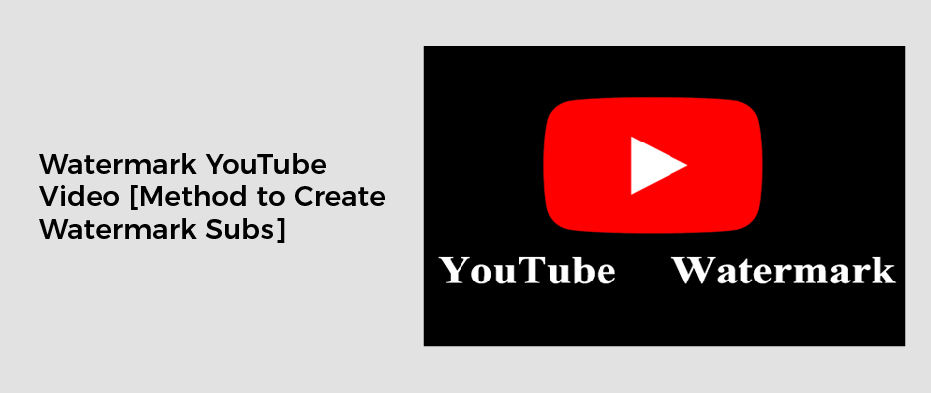A watermark on a video is essential to making your YouTube content more branded and preventing others from stealing your videos. It also helps you measure how many people subscribe to your channel because of the watermark. In this article, we will show you more detail about how to create YouTube video watermarks on existing and new videos on the channel.
Watermark Overview
A watermark is a graphic, text, or a combination of both that is placed on top of the video to indicate its owner.Adding a watermark can help prove the origin of the content, especially if you use a screen capture tool to record the content. It can also help you brand your videos to get more views.
Watermarking your videos is one of the best ways to protect your videos and prevent others from stealing them. But you must make sure the watermark is visible to the viewers.
In addition, you should not cover the entire video with a watermark. Otherwise, you might get a lower share of the revenue from ads.
Reasons to Get YouTube Video Watermark
There are several reasons why someone might want to add a watermark to their YouTube videos:
- Branding: A watermark can help establish a consistent brand image and make it easier for viewers to identify the creator of the video.
- Copyright protection: A watermark can serve as a visual reminder that the video is protected by copyright and discourage unauthorized use or re-uploading.
- Promotion: A watermark can be used to promote a website, social media account, or other product or service.
- Personalization: A watermark can help make the video feel more personal and unique.
- Increased visibility: A watermark can make it easier for viewers to find and follow the creator of the video on other platforms.
Method to Create a YouTube Video Watermark
There are several methods to create a watermark for your YouTube videos:
- Use YouTube’s built-in watermark feature: YouTube provides a built-in feature for adding watermarks to your videos. This feature is accessible through the Creator Studio on the YouTube website.
- Use video editing software: Many video editing software programs allow you to add watermarks to your videos, such as Adobe Premiere Pro, Final Cut Pro, and iMovie.
- Use a watermarking tool: There are also standalone watermarking tools that can be used to add watermarks to videos, such as Video Watermark Pro and uMark.
How to Add Existing Watermark on Each Video on the YouTube Channel?
To add an existing watermark to each video on your YouTube channel, you can use the following steps:
- Go to the Creator Studio on YouTube: Log in to your YouTube account and go to the Creator Studio.
- Click on Channel and then click on Branding: From the left-side menu, click on Channel, and then click on Branding.
- Upload your watermark image: In the watermark section, click on “Add a watermark.” Choose the image you want to use as your watermark and upload it.
- Customize the watermark settings: You can choose the display settings for your watermark, such as the timing, position, and transparency.
- Save the changes: After you have customized the watermark settings, click on “Save” to apply the watermark to your channel.
Note: The watermark will appear on all future videos that you upload to your channel, but it will not be added to existing videos.
How to Add Text or Image Watermark on a YouTube Video?
To add a text or image watermark on a YouTube video, you can use the following steps:
- Use video editing software: Open a video editings software program such as Adobe Premiere Pro, Final Cut Pro, or iMovie. Import your video into the software and begin editing.
- Add the watermark: To add a text watermark, use the text tool to add text to your video. To add an image watermark, import the image into the software and place it over the video.
- Customize the watermark: You can customize its appearances, such as its size, font, color, and opacity. You can also adjust its position on the video.
- Render the video: Once satisfied with the watermark, render it and export it.
- Upload the video to YouTube: Log in to your YouTube account and upload the newly edited video with the watermark to your channel.
Note: The process of adding a watermark may vary depending on the specific video editing software you are using. You may need to consult the software’s documentation or tutorial videos for step-by-step instructions.
How Many People Subscribed Via the Watermark
When uploading YouTube videos, you can use a watermark. This helps increase brand awareness and gets people to subscribe faster. The watermark can be a logo, pattern, or text.
By checking the analytics, you can find out how many people have subscribed via the watermark. YouTube tracks a viewer’s interaction with the watermark. You will need to log in to your YouTube account and navigate to YouTube Studio to access the Branding tab. Once there, you can set the default watermark and subscribe button.
If you’re not sure what type of watermark to use, YouTube has a handy guide that helps you choose the right one. It’s important to pick a watermark that stands out.
The most common type of watermark used on YouTube is a company logo. But you can also use a text watermark, which can be added to new tracks.
While there’s no definitive way to determine how much your watermark will influence conversions, there are several ways to encourage subscribers. For example, you can make the subscribe button red or use branded colors.
Create A Custom Watermark Based on The YouTube Subscribe Button
Adding a watermark to your YouTube video can help increase the number of subscribers you have. Watermarks are used for two reasons: to protect your content and to encourage viewers to subscribe. The watermark can be an image, logo, text, or website URL. However, it is crucial to ensure that your watermark is placed correctly.
Watermarks should not obscure important elements in your video. Using a high-contrast image can also help you get more subscribers.
Choosing a YouTube watermark format is important. Formats like PNG, GIF, and JPEG are all acceptable. You can use these formats to add a logo or text watermark to your YouTube video. Depending on your preferences, you may choose to change the font, size, or opacity of your watermark.You can also use watermarks to help your audience learn more about your brand. In fact, you can even use your watermark as a call to action.